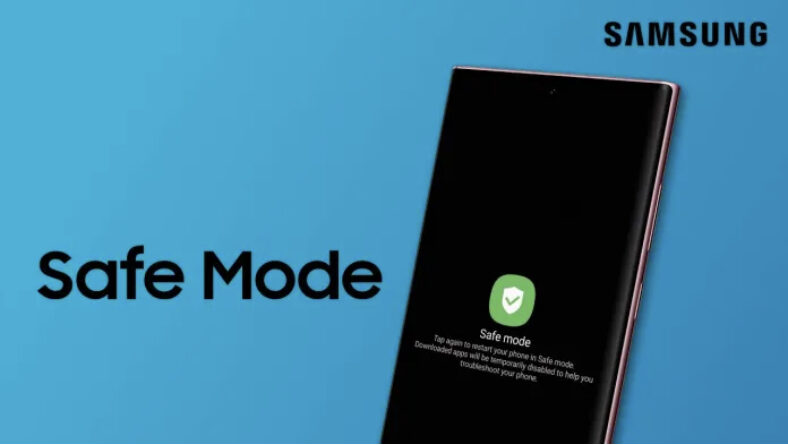How To Turn Off Safe Mode On Samsung Devices
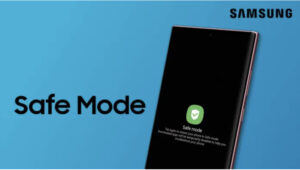
Safe Mode on a Samsung device serves as a specialized diagnostic feature, aiding in the identification and resolution of potential issues. This mode enables the device to operate solely with essential system software and pre-installed applications, effectively disabling any third-party apps. To navigate Safe Mode on your Samsung phone or tablet:
- Press and hold the power button until the power options menu appears.
- Tap and hold the “Power Off” option until a pop-up window emerges.
- Choose “OK” or “Restart” to initiate Safe Mode.
Upon entering Safe Mode, the display will indicate “Safe Mode” in the bottom left or right corner, emphasizing the activation of only essential system processes and applications. This mode proves invaluable for discerning whether issues stem from third-party apps or system-related factors.
Troubleshooting in Safe Mode allows you to uninstall problematic apps, eliminate recently installed software, or address concerns related to performance, battery life, and stability. Once troubleshooting is complete, restarting the device facilitates an exit from Safe Mode, restoring normal operation with all apps and services accessible.
Exiting Safe Mode involves restarting your device through the power menu, swiping down from the screen’s top to access the notification panel and turning off Safe Mode, or utilizing a force restart by pressing and holding the power and volume down buttons.
In conclusion, Safe Mode stands as a crucial tool for diagnosing and resolving Samsung device issues. By adhering to these straightforward steps, users can seamlessly leverage Safe Mode to troubleshoot problems, keeping in mind that it is a temporary state, and normal device operation resumes upon restart.